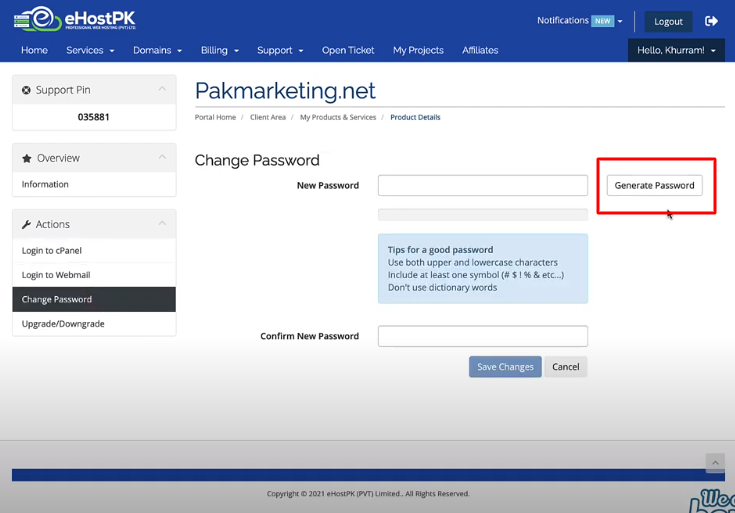1- Login to your eHostPK account.
2- Click on Services.
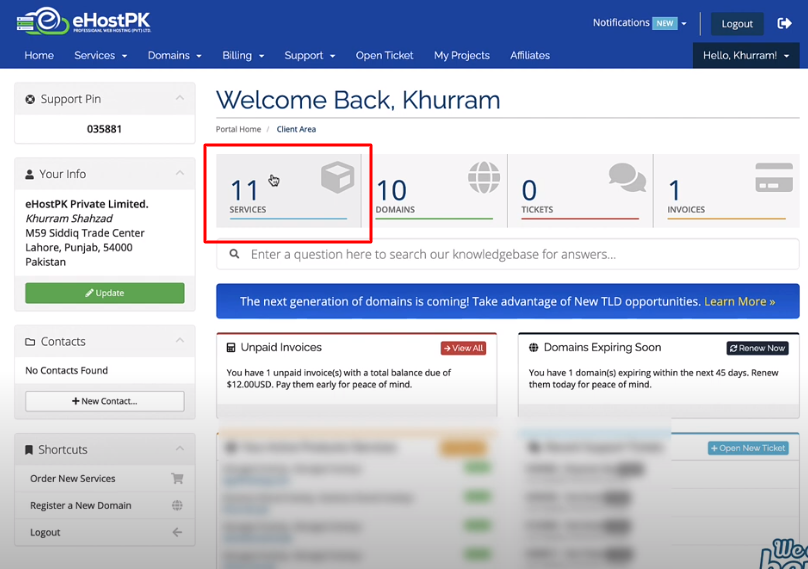
3- Here you will have your all services, active, inactive, or terminated.
4- Click on the white space next to the service name.

5- Here you can manage your service.
6- You can login to your cPanel account, login to your webmail account, and change your service's password.
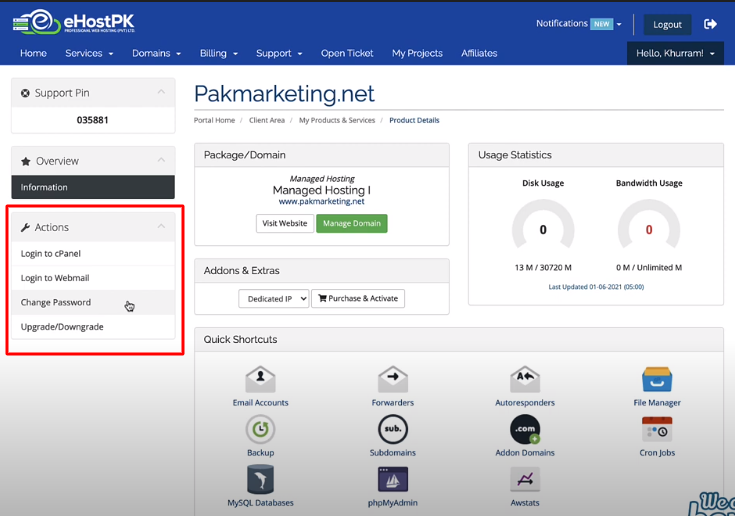
7- Click on change password.
8- Generate a new password.
9- Copy your password and save it.
10- Click on Save Changes.
11- Your service's password will be changed.