1- Open the Tools menu.
2- Click Accounts.
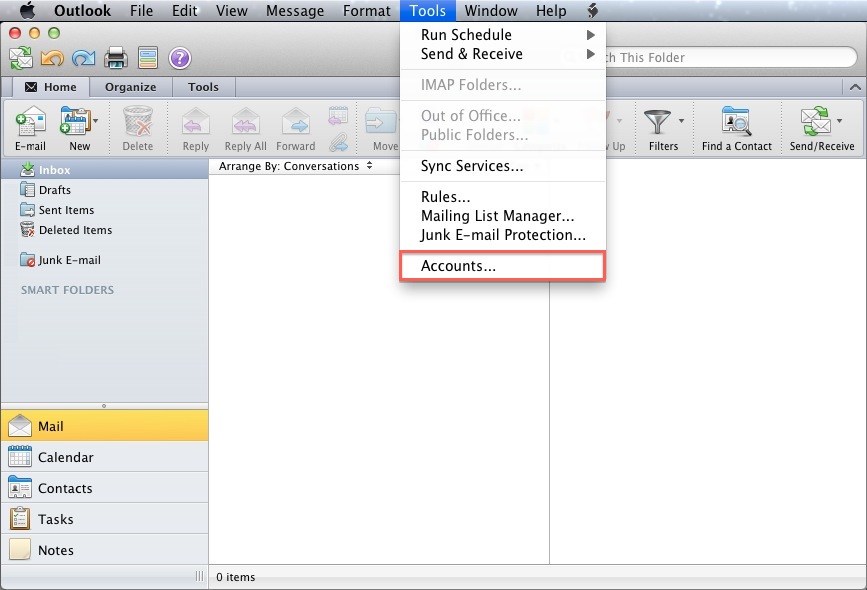
3- Click E-mail Account.
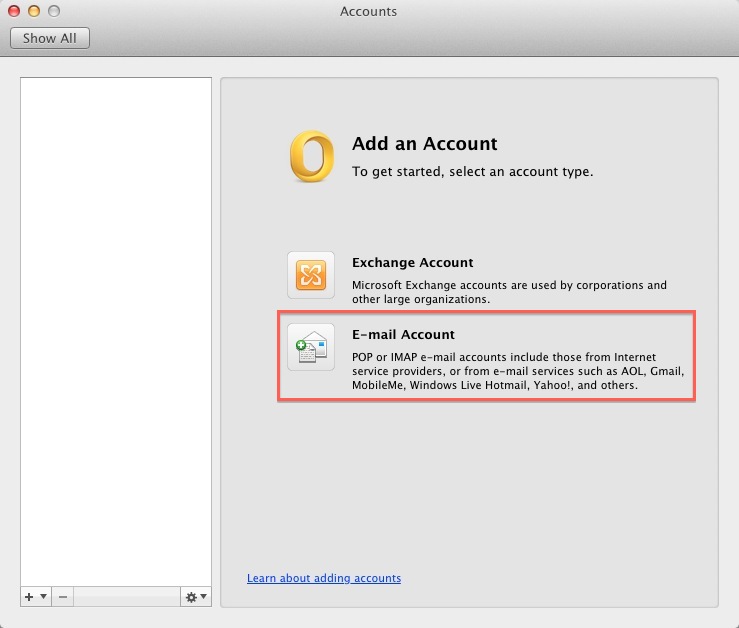
4- Enter your E-mail address.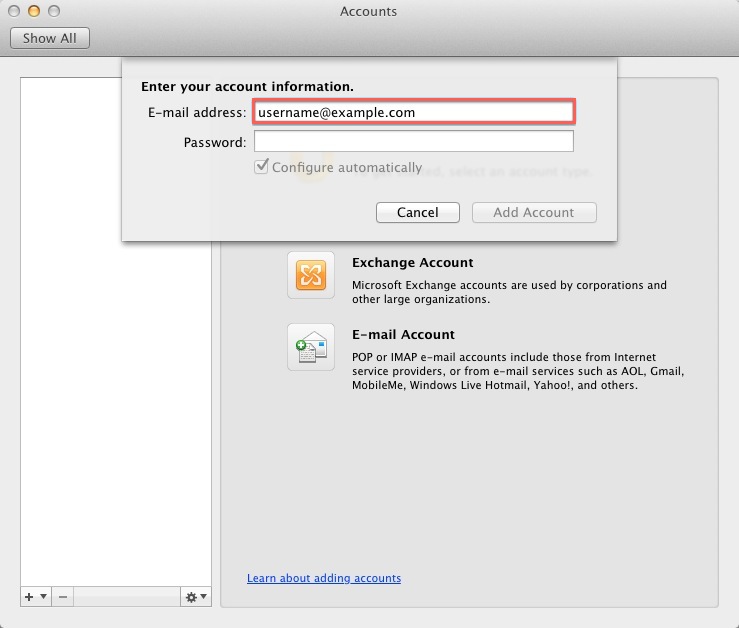
5- Enter the password for this E-mail account.
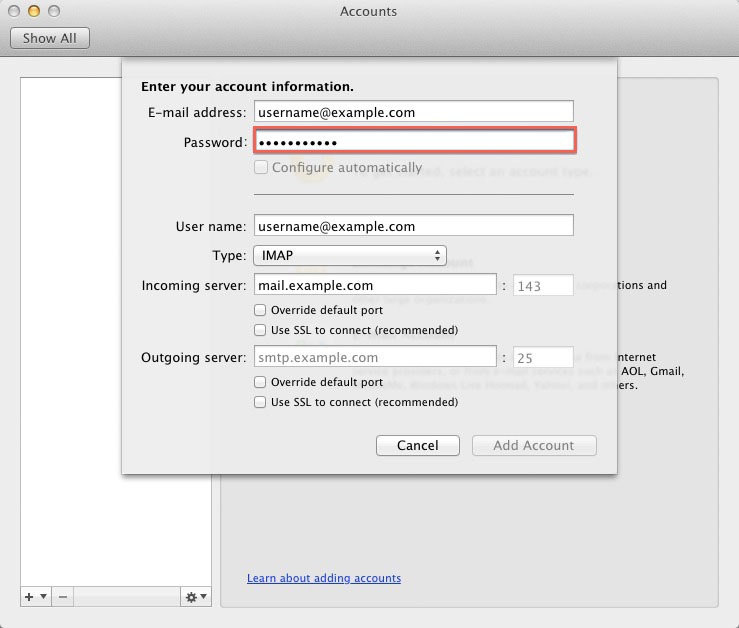
6- User Name: Your email address.
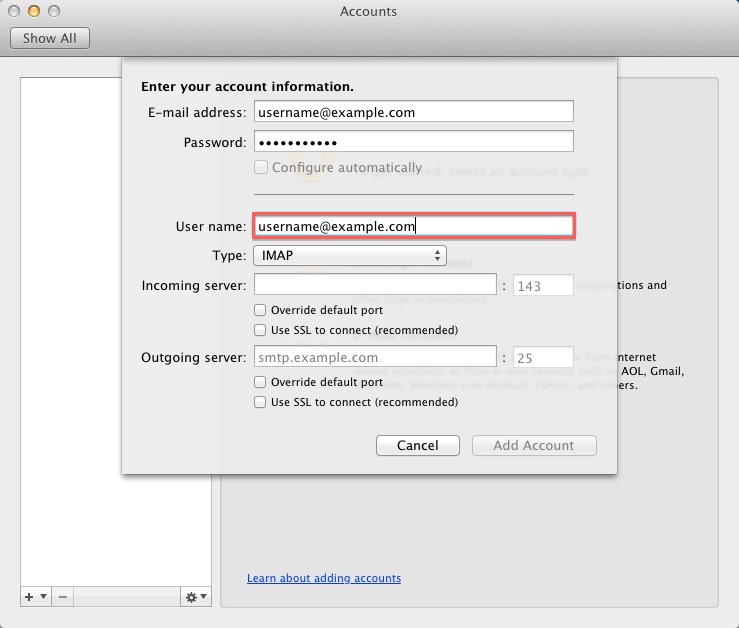
7- Incoming server: This is typically your domain name preceded by "mail.". This can be found in the E-mail Accounts section of the cPanel, under More > Configure Mail Client.

8- Outgoing Server: This is the same as the Incoming server.
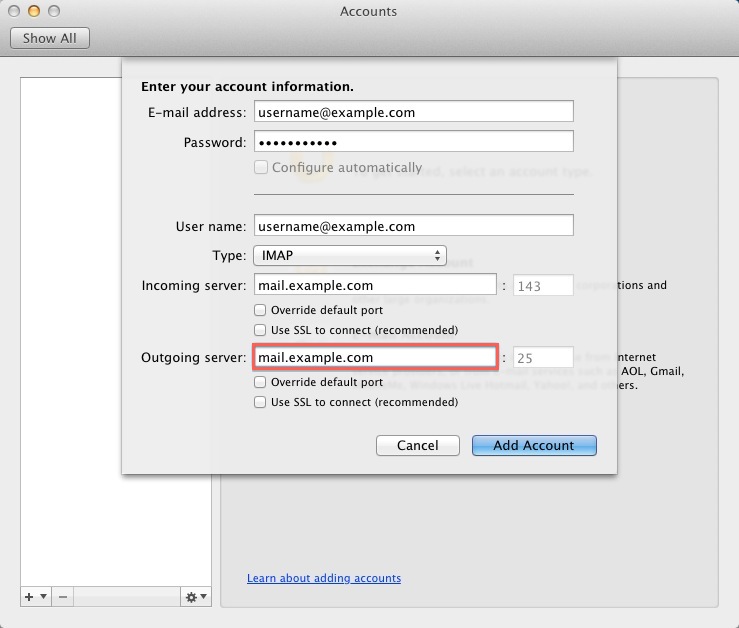
Note:
You may need to check the box to
"Override default port"
and use port 26 instead of the default port 25.
9- Click Add Account.
How to enable SMTP Authentication?
10- Once the account has been created you will need to enable SMTP Authentication.
11- Open the Tools menu
12- Click Accounts
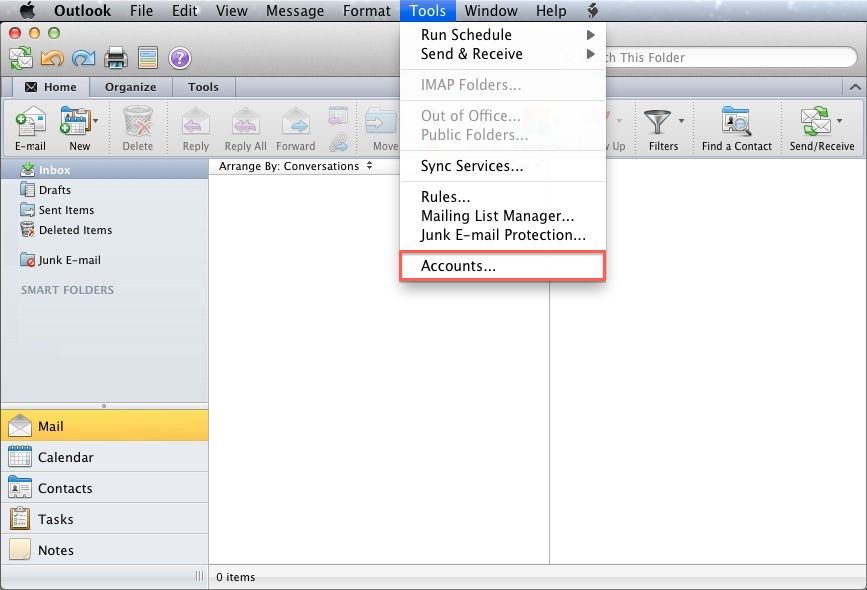
13- Click E-mail Account.
14- Click the "More options..." button.
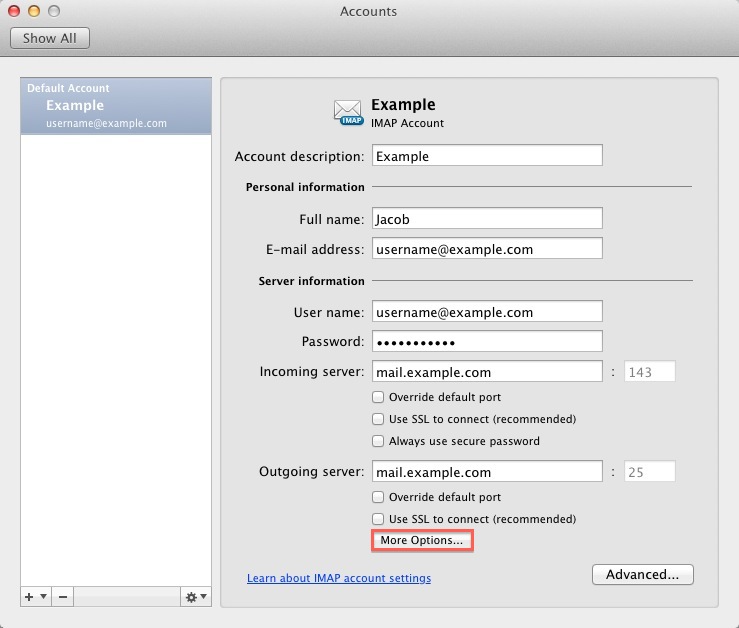
15- From the Authentication drop-down menu and choose "Use Incoming Server Info"
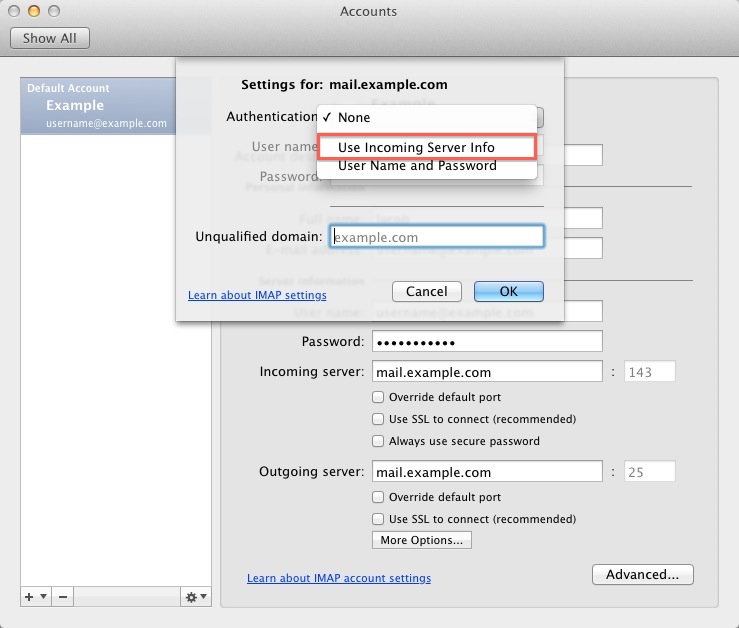
16- Click the Ok button.

