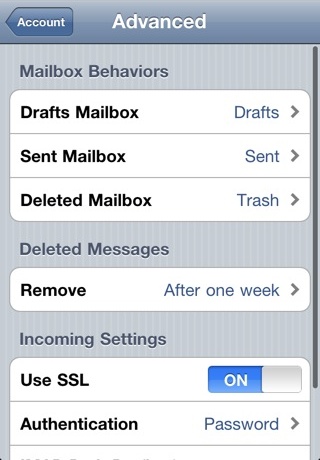1- Tap Settings.
2- Tap Mail, Contacts, Calendars.
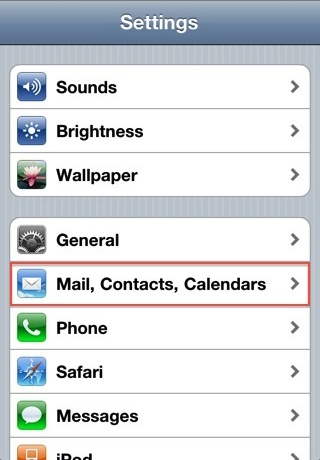
3- Add Mail Account.
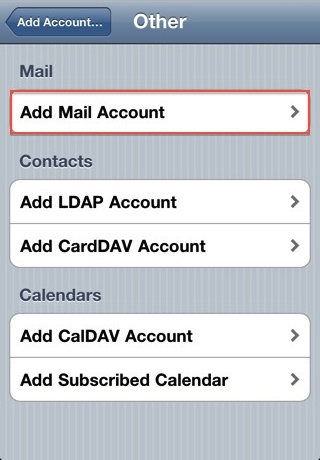
4- Choose Other.
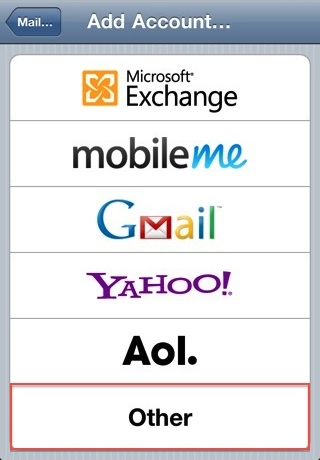
5- New Account Information.
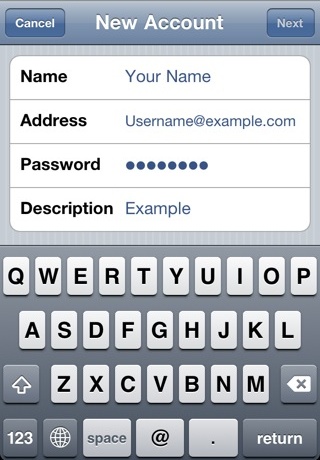
6- Enter your Name.
7- Enter your email address as the Address.
8- Enter the password for your email address
9- Tap Next
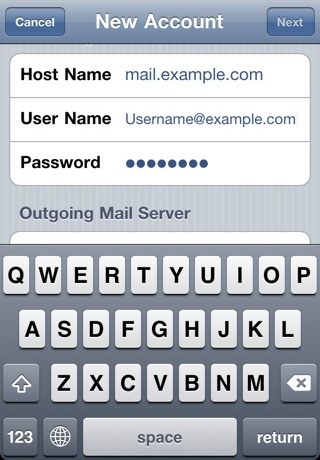
Host Name: This is typically your domain name preceded by "mail.". This can be found in the E-mail Accounts section of the cPanel, under More > Configure Mail Client.
User Name: Your email address.
Password: The password for your email address.
10- Outgoing Mail Server
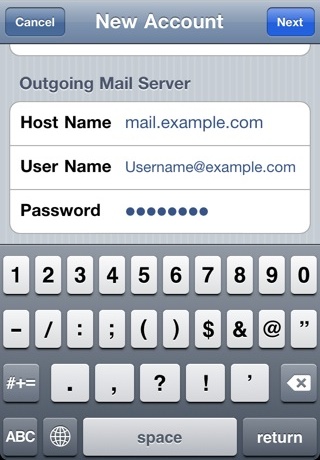
Host Name: This is the same as the incoming server.
User Name: This is required and again is your email address.
Password: The password for your email address.
11- Tap Next.
12- Cannot Verify Server Identity
13- This error message is due to the SSL certificate being used for the mail server is *.BlueHost.com. To use the SSL Certificate simply click Continue.
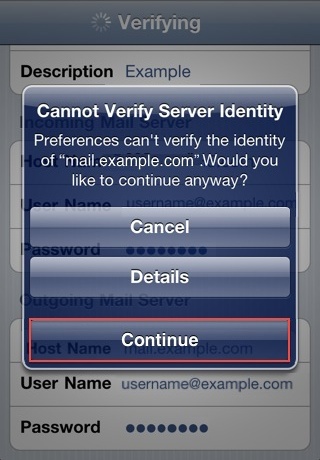
14- How to store Sent, Drafts, and Trash on the server.
15- To do this please go to Settings > Mail, Contacts, Calendars.
16- Choose your email account.
17- Tap Advanced.
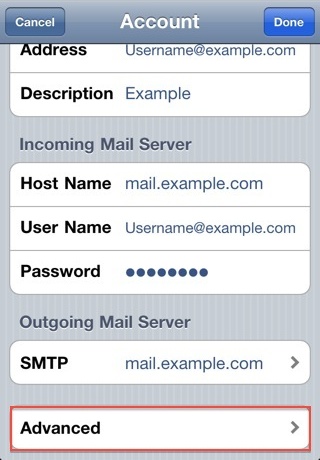
18- Under Mailbox Behaviors choose the mailbox you wish to configure.
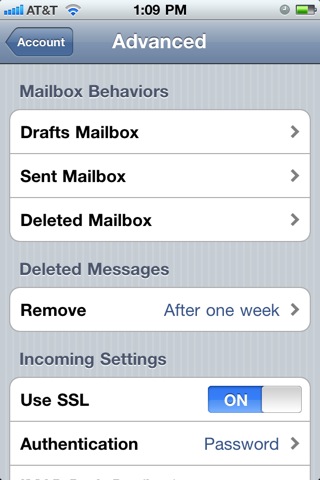
19- Choose the corresponding folder on the server you wish to save the email in.
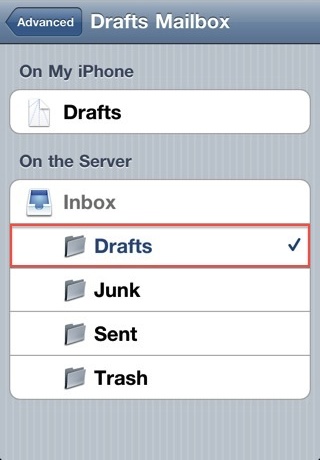
20- Repeat the above steps for any other folders you wish to store on the server.