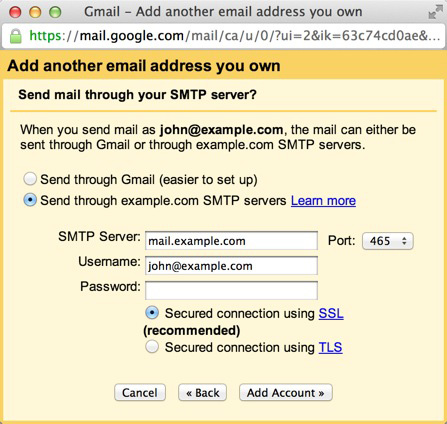Incoming Mail (POP3)
1- Login to your Gmail Account.
2- Choose Settings, from the Settings cog.
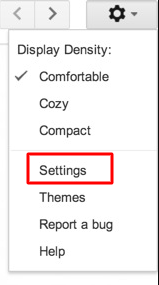
3- Click Accounts and Import.
4- Click 'Add a POP3 mail account you own".
5- Enter your Email address.
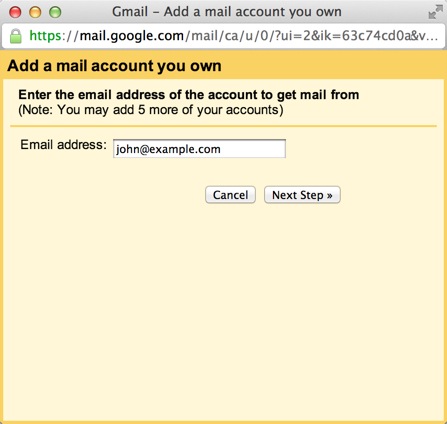
6- Click the Next button.
7- Enter your full email address as the Username.
8- Enter Password for your email account.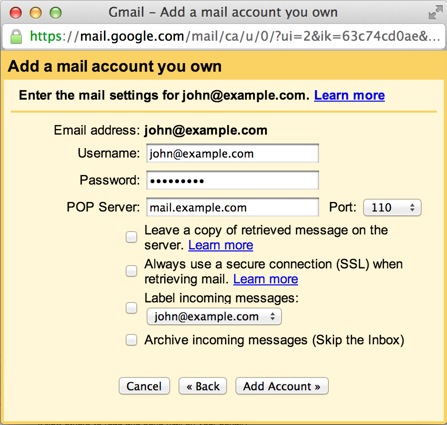
9- Enter the POP Server. This will be your domain name proceeded by "mail."
10- Choose any additional options you may want
11- Click the Add Account button.
Outgoing Mail (SMTP)
12- Choose " Yes, I want to be able to send mail as john@example.com"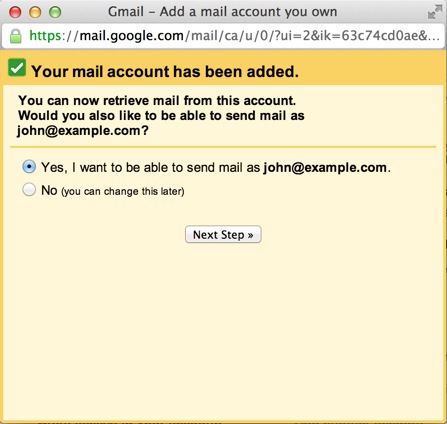
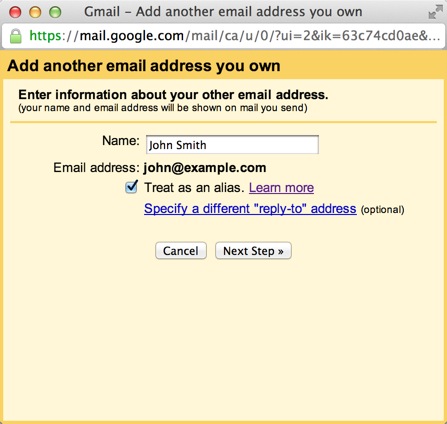
13- Click the Add account button.
14- Choose to send "Send through example.com SMTP server"
15- Enter the SMTP Server. This will be your domain name preceded by "mail."
16- Enter your full email address as the Username.
17- Enter Password for your email account.
18- Choose Port 25 (Non SSL) or 465 (SSL).